¶ How it Works
To better manage the games and contributions, heyVR uses an organization-based system similar to many popular platforms online.
An organization could be either an individual person who wants to publish their game, or a legally registered entity with many members. Regardless of these, registering an organization is free of charge and does not require any paperwork or legal process.
Each organization can own unlimited game projects and members. You can either create your own organization, or join another organization as a contributer.
The access level for each member can be adjusted at any time, which means you can invite many members to work on specific aspects of your project.
¶ Register an Organization
To register a new organization, navigate to the Organizations page via the sidebar, and start by clicking the New Organization button:

Next, you'll need to provide some basic information about your organization. You can change these at any time (except the public URL) so don't worrh if you're not sure yet:
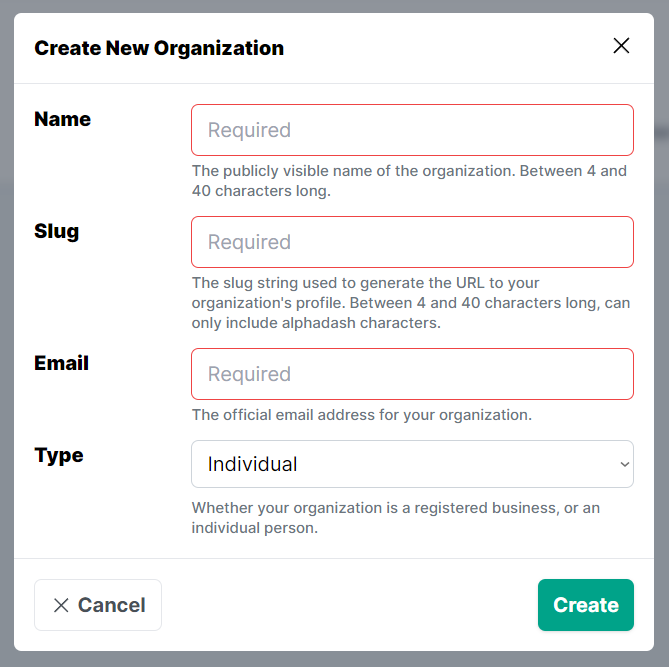
Upong creation of the new organization, you'll be redirected to a new screen which allows you to manage every aspect of your newly-created organization. Feel free to adjust the changes you'd like, maybe upload a logo for your organizations and add links to your social media!
Each organization has a public profile page. To view this public profile, click the Preview button at the bottom of the Edit Organization page to do so.
¶ Join an Organization
If you're joining the platform to collaborate on others' projects, you can ask them to send you an invitation using your username.
In case you're here to find out how to send invitations, we'll cover it shortly.
¶ Manage Members
As explained earlier, you can add as many members as you wish to your organization to collaborate on your projects.
¶ Sending Invitation
You can start by navigating to the Members section, and choose the Invitations tab:
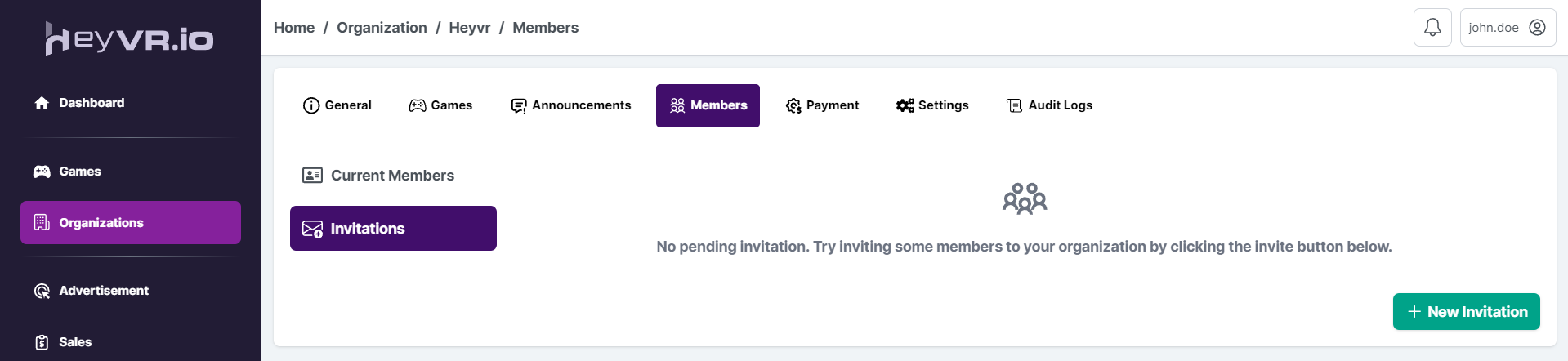
Afterwards, click the New Invitation button to send a new invitation. You'll need the username of the member that you're trying to invite. You can also pick a role for the new member, which can be changed at any time even after they join the organization:
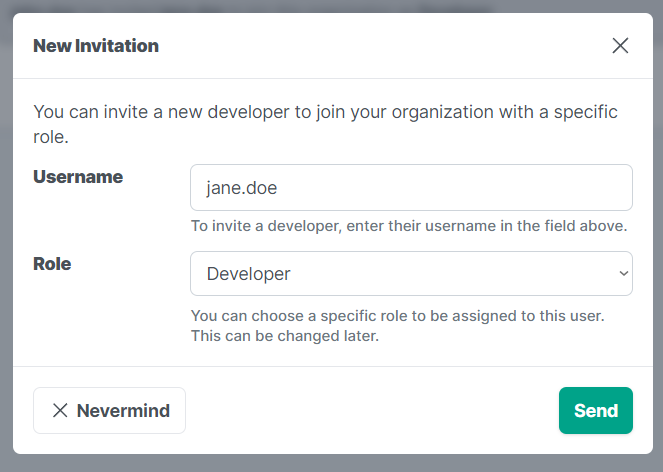
Once the invitation has been sent out, a new pending invitation will appear in the list:
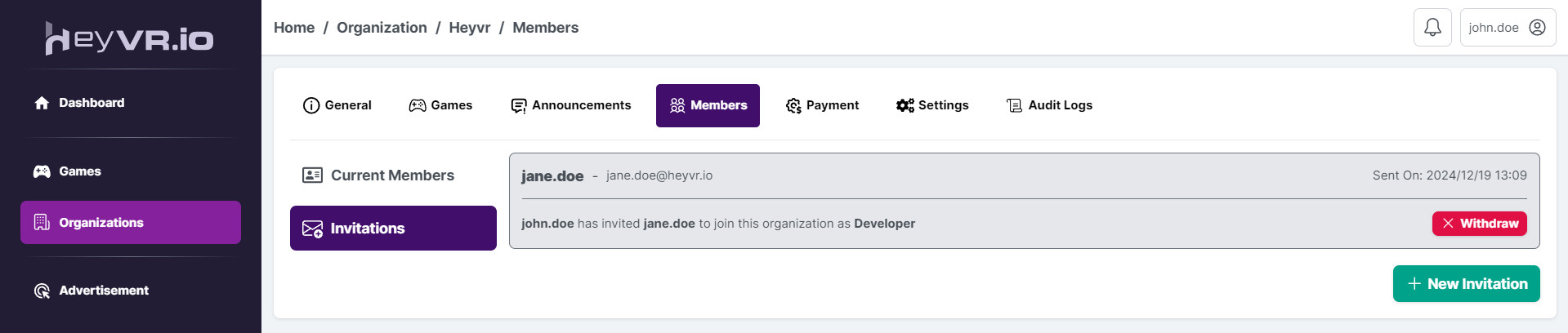
You can withdraw this invitation at any time.
¶ Roles & Permissions
As discussed earlier, you can manage the permissions given to a member, and this will determine the scope of their collaborations. Currently, the following roles are supported:
- Guest: Default role. The guests have no permissions.
- Developer: Developers are allowed to create and edit/manage games.
- Analyst: This role will grant the access to view the organization's analytics and download their reports.
- Author: Gives the permission to create and manage organization's public announcements.
- Organization Manager: They can view/manage the organization's details.
- Sales Manager: Grants the ability to view and download the sales data for the organization.
- Administrator (CAUTIOUS): Almost the same access level as the owner. Should not be granted unless the member is fully entrusted with managing everything.
A member can have be granted multiple roles, for example they can have the Developer and Author roles at the same time, which will give them access to both of the roles' permissions.
To manage a member's roles & permissions, you can navigate to the Current Members tab and select the Roles & Permissions button:
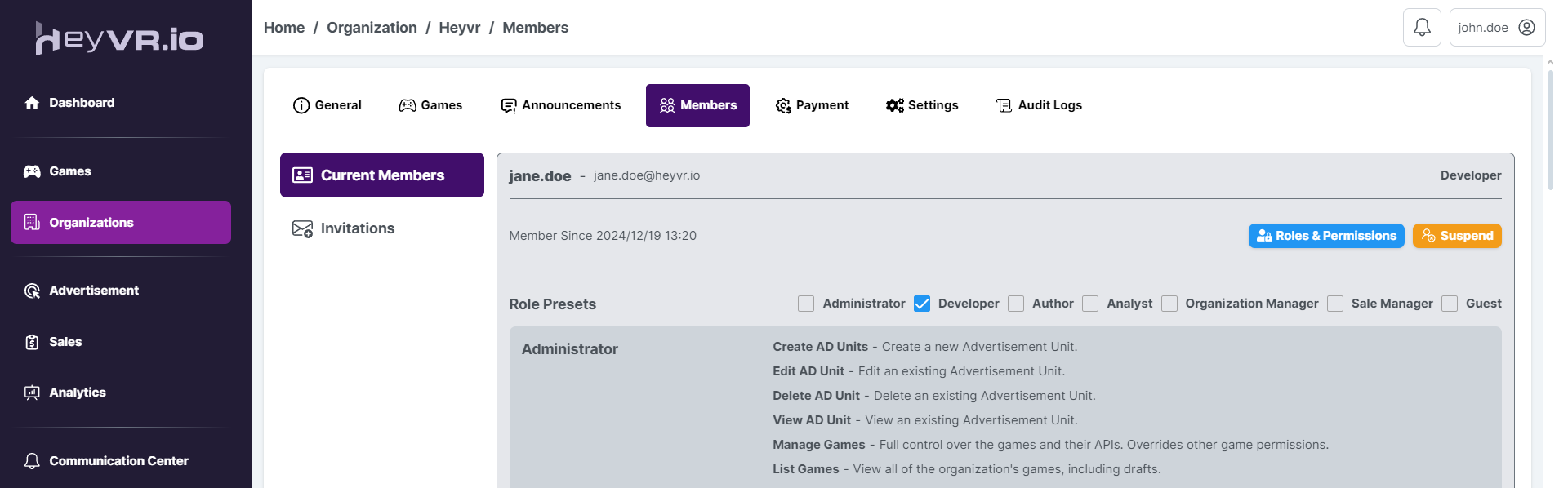
You can view a full list of capabilities for each role and are able to toggle the roles as needed. Make sure to press the update button at the bottom of the list once you're done.
¶ Suspend/Terminate Membership
You can temporarily suspend or permanently terminate the membership of a member.
¶ 1) Suspend Membership
You can suspend a member by clicking the Suspend button next to their membership card. The action can be toggled, and their membership can be Unsuspended afterward.
¶ 2) Terminate Membership
To permanently remove a member from the organization, you must first suspend their membership. Once a member has been suspended, you'll have the option to delete their membership.
Terminating memberships are permanentl. Upon removal, all of their contributions will be assigned to the organization's owner.
¶ Audit Logs
Every important action performed on the organization or its belongists, will be logged for 3 months, called an Audit Log. These logs are only available to owners and administrator, and can be viewed by navigation to the Audit Log section of your organization:
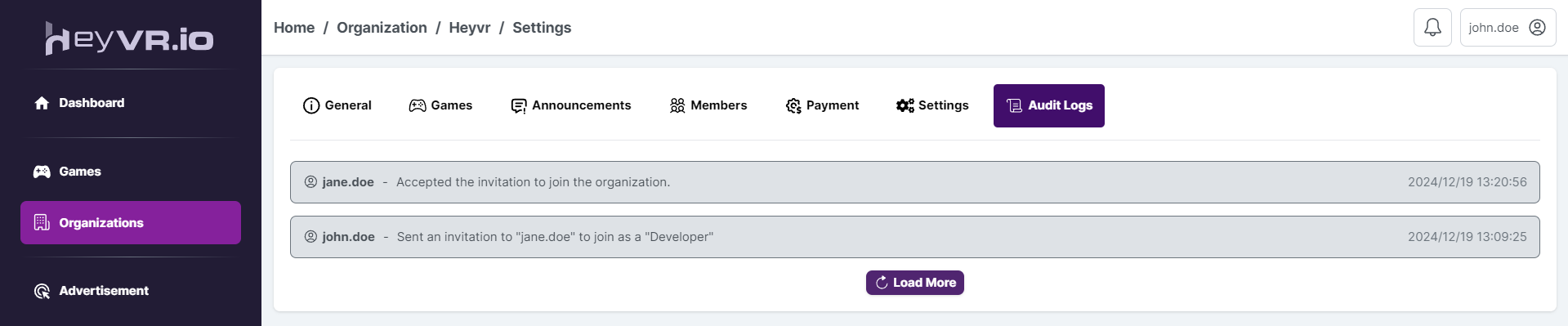
Audit logs can not be manually removed. Any log older than 3 months will be automatically purged.